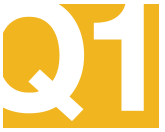Medicare.gov Medicare Part D Prescription Drug Plan and Medicare Advantage Plan Finder Tutorial
ARCHIVE MATERIAL - Plan years 2010 - 2020
Looking for a guide to using the Medicare.gov Medicare Part D prescription drug plan and Medicare Advantage plan finder?
The Q1Medicare.com Online Team has put together a short summary to help you navigate your way through the Medicare.gov Medicare Part D and Medicare Advantage Plan Finder (or plan selection) tool. Below, you will find an overview of the web pages that lead you through the Centers for Medicare and Medicaid Services (Medicare or CMS) online Plan Finder tool. If you have questions or comments about the tutorial, please let us know: you can click here for our Help Desk contact form. We also still offer our Pre-2010 Medicare.gov Medicare Part D Prescription Drug Plan Finder Tutorial for members of our online community that would like to re-visit the "good-old-days" of 2005 to early-2010.
Please note that "Jump to " links leading to a further explanation of each tutorial page are provided under each graphic or screen-shot below.
The following are Quick Links to the various sections of this page:
Starting at the Beginning: The Medicare.gov Homepage
You will find that the Medicare.gov home page generously provides you with more than one option to find your way to the Medicare Part D prescription drug or Medicare Advantage Plan Finder.To start, you can select either the left—hand Medicare.gov navigation menu item entitled: "Find health & drug plans" or you can choose one of the other links on the Medicare.gov homepage.
For instance, there are links at the bottom of the page that correspond to the links in the top-horizontal navigation drop-down boxes. Please note that, like any web site, the Medicare.gov homepage changes from time-to-time and, if you search around you may find a link to the Plan Finder under another area of the Medicare.gov homepage.
In August 2013, CMS updated their Medicare.gov homepage with even more links to the Medicare.gov Plan Finder. The Medicare.gov site also added another search area to the search field already in the upper—right margin.
The site no longer has the
"Home" link in the top margin navigation, but instead has eight new horizontal navigation categories with a number of sub—navigation choices under each of the navigation categories. Naturally, you can still reach the Medicare.gov homepage
at anytime by just clicking on the "Medicare.gov" graphic in the upper
—left corner.
More information on the August changes to the Medicare.gov homepage are included in our Q1Medicare News.
Find and Compare Medicare Part D or Medicare Advantage Plans
As noted above, there are a number of ways to navigate your way to the "Medicare Plan Finder " from the Medicare.gov homepage screen. In our example screen here, we will choose the left-side navigation labeled "Find health & drug plans". Please remember, that "health and drug plans" are just a shorter way of saying Medicare Advantage plans (with and without prescription drug coverage or MAs or MA—PDs) and stand—alone Medicare Part D prescription drug plans (or PDPs). Also note that Medicare Supplements or Medi—Gap policies are not included in the Medicare Plan Finder search tool, but instead found in another area of the Medicare.gov site.If you wish to see both Medicare Advantage plans (or MAs or MAPDs) and the stand-alone Medicare Part D prescription drug plans (or PDPs) that are available in your area, the Medicare.gov gives you a few opportunities to view both types of plans as you work through their Plan Finder system.
Please remember not to get the two different Medicare plans confused.
Bottom Line: When in doubt, slow down and review your options. Please do not rush through the Medicare.gov Plan Finder website — you may pass up something important to your Medicare coverage.
Select a Search Option
Once we start the process, we see again that there we have different options on the "Medicare Plan Finder" Medicare.gov screen, including the options where:- You can enter your ZIP Code to begin the Medicare Part D or Medicare Advantage plan search process.
- You can enter all of your Medicare Information from your Red, White, and Blue Medicare card for a Personalized Search.
- You can take an online tutorial on how to use the Medicare.gov Plan Finder.
- You can navigate to another part of the Medicare website by choosing one of the many available menu options or links.
We do not recommend entering your personal information into a public computer or when using your computer in a public space — and this is especially true when searching for your next a Medicare plan. For instance, be careful if you are using your laptop or tablet at your local coffee shop where the shop provides free wireless internet access along with your free coffee refills. Some computers and networks do not securely protect your personal information from outside parties. And you do not want to be the next victim of the identity theft business. So, if you want to enroll into a Medicare Part D or Medicare Advantage plan online through the Medicare.gov website, consider enrolling from your home computer or a computer that you know is secure. Moral: Our advice about computer security does not just apply to the Medicare.gov Plan Finder site. You should be be careful with your personal information anytime you are using a public computer or working with your computer in a public place.
Did you get an errors message when using the Plan Finder?
No worries — system errors can occur when using any website. Any complex internet site like the Medicare.gov site can have problems or need periodic maintenance. So you may see an error message or two when using the Medicare Plan Finder. But, there is no need to panic( or blame the government). The example screen here just tells you that: "Your request contained invalid characters. Choose one of the links below to continue browsing Medicare.gov". In such a situation, the best thing to do is just follow the advice given to you by the website. If you wish, you can also usually use your "Back" arrow on your browser to get you to the previous page that you were viewing — and then just keep on going.Requested Information by Medicare before Searching
On this screen Medicare asks about your current Medicare plan coverage and whether you receive any additional financial assistance paying for your Medicare prescription drug costs. Some of you may remember that at this point in previous versions of the Medicare Plan Finder you were asked about your health status. In this newer version of the Medicare.gov Plan Finder, the personal health question is no longer being asked at this point in the process (the question was instead added to the options of Step 4) — which is a shame because we always enjoyed trying to figure out what "good" health really meant to a senior or other Medicare beneficiary. We concluded that your subjective view of your own projected health status was probably a good gauge of your own sense of personal optimism. Anyway, in this section, you are also asked about your current Medicare plan coverage. If you are not sure about your Medicare coverage or whether you qualify to receive financial assistance, you can just choose "I don’t know" for each of the questions.We usually choose "I don’t know" just to maximize the number of Medicare plans we receive in our search results. However - if you cannot remember whether you have a Medicare Supplement or a Medicare Advantage plan - the difference really does matter, so be sure to find out before choosing a new Medicare plan.
Some people who are searching for just a Medicare Part D prescription drug plan are drawn to a Medicare Advantage plan that offers, not only Medicare health coverage, but also prescription drug coverage all for a $0 monthly premium. Yes, sometimes you can get something for nothing or close to nothing. But again, be sure to find out whether you are enrolled in a Medicare Supplement before considering any Medicare Advantage plan. Why is this so important? You cannot use a Medicare Supplement and a Medicare Advantage plan at the same time and your enrollment in a Medicare Advantage plan will cancel your Medicare Supplement policy. As a note, if you move from a Medicare Supplement to a Medicare Advantage plan, be sure that your current doctors and other health care providers accept your chosen Medicare Advantage plan — before you enroll.
Other Possible Coverage Options or Status Options
The example screen shown here is actually an intermediate screen for a user who has selected one of the options - such as, Medicare Health Plan - and is looking to identify which Medicare Health plan (or Medicare Advantage plan). In this example, the ZIP Code was 44224 (Stow, Ohio) in Summit County (not Portage County). A similar page is shown if you had chosen that you have Medicare prescription drug coverage. The list of plans is sorted alphabetically by plan name, so you need to scroll down the page to find your chosen Medicare plan. At both the top and the bottom of the page are also the option to either admit that you cannot remember the name of your Medicare plan or that your Medicare plan is not listed.In the previous version of the Medicare tool, one screen showed you a summary of all the information you entered up to this point - your ZIP Code or current Medicare plan or financial extra-help status. In the updated Medicare Plan Finder, the information you entered will be shown in a box on the right side of each page. There is a link in this information box under the "My Current Profile" text to return you back and allow you to edit this personal information. In our case, since we did not enter anything but our ZIP Code, we will be returned to the Medicare homepage. If you would rather not use this link or go back to the Medicare.gov homepage, you can also either use your browser back arrow or use the cookie-crumb link in the upper-left, under the top-navigation to navigate back. (This will be shown later in other examples.)
Search for Medicare Rx Plans and/or Medicare Advantage Plans by Drug Cost
From this point, we have a couple of different ways to move forward with our Medicare plan search.We can search for Medicare Part D prescription drug plans (PDPs) and / or Medicare Advantage plans that offer prescription coverage (MA-PDs) by either (1) entering our prescription medications and building a drug list or (2) doing a general search of all Medicare plans without entering our prescription drugs (you can choose this option by clicking on the "I don’t want to add drugs now". When we enter our medications, we will see the Medicare plans sorted by how much the plan could cost per year with our specific medications.
If you do not take any medications, you can simply skip the drug list or "Enter Your Drugs" step by clicking on either "I don’t take any drugs" or "I don’t want to add drugs now". If you choose either options, the Plan Finder will give you a message to either "Add Drugs" or "Skip Drug Entry". If you "Skip Drug Entry", you will be taken to a Medicare plan summary page (skipping Step 3 where you choose a pharmacy) and see the number of available Medicare Part D and Medicare Advantage plans in your area.
If you have not chosen to enter your medications, you will just see a list of Medicare plans sorted by estimated cost or approximated annual medication cost that may (or may not) reflect your actual annual drug costs. If you have chosen "I don’t take any drugs" you will be shown minimal annual prescription costs.
As shown in more detail below, the Medicare.gov Plan Finder automatically builds a Drug List ID (such as: 8010270304) and Password Date (such as: 07/16/2013 ) for you to return to a saved drug list. When we enter medications to begin a Medicare plan search we always copy down that rather long number and the associated date as our first step. When you return, you can navigate back to the drug entry screen and just input your Drug List ID and Password Date to retrieve your drug list.
Find and Enter Your Prescription Medication or Drug Information
If you have chosen to enter your drug list, you will find that this is where the fun finally starts as you find your medications and put them in your drug list! You can begin either by just typing the name of your prescriptions and (depending on your browser settings) you may see a list of medications that match what you have typed. You can just choose your medication name out of the list. You can also browse through the names of the medications from an alphabetical listing of all covered medications.If you enter a medication that is not covered by the Medicare Part D prescription drug program (such as Aspirin), then the system will list the drug, but show that the drug is over the counter (or OTC). The "Add Drug" button will be missing because OTC drugs cannot be added to your drug list. You may find that some prescription medications (such as Viagra®) that are not covered by the Medicare Part D program are still covered by some Medicare Part D plans as "Bonus Drugs". Bonus Drugs will not count toward your total Medicare Part D spending limits.
An earlier version of the Medicare.gov Plan Finder was very time sensitive and, if you took too long, you were given the dreaded Medicare Time-Out Screen. But, thanks to a Medicare update, Medicare now lets you know that the system has been idle and you have the option to continue. So, if you take too long to enter your personal or drug information — or stop to watch a little television — or talk to your friends on the telephone — or have a snack while talking to your friends on the telephone, the Medicare Plan Finder can time—out, send you a small dialog screen, and you will need to choose the right option or you will be returned to the beginning of the Plan Finder process and re-enter all your information. Again, unless you have written down the Drug List ID / Password Date, you will also need to re-enter your medication list. Moral: Copy down your given Drug List ID and Password Date after you have completed entering all of your medications. What you do not want to see is: " Your session has timed out. Please return to the Plan Finder home page to begin a new search."
Review Your Prescription Drug Dosages and Quantities
Once your medication is selected, you can choose the proper strength (dosage) and quantity. The most popular strength and quantity of each medication is already chosen by default. Your selection of medication strength and quantity will determine the accuracy of your Medicare plan comparison (that is, not all Medicare prescription drug plans cover all the strengths of a particular medication). When you have entered all of your medications and made any necessary changes, you can click on the "My Drug List is Complete" button to move on to the next step (Step 3 of 4) of choosing your local pharmacy or pharmacies where you wish to fill your prescriptions or use your Medicare Part D prescription drug plan.Return to a Saved Drug List (Optional)
As mentioned above, if you have already entered a Drug List from a previous session then you can return to the Medicare.gov site and continue your search. When you begin to enter your drug list, you will notice on the right side of the page that you were assigned a Drug List ID and a Password Date. You cannot change the Drug List ID, but you can change your Password date. If we cannot complete our Medicare plan search on one sitting or when we decide to return and continue working on our Medicare plan search, we just need to enter our Drug List ID and the Password Date and we will retrieve our personal drug list. This feature is very handy if your prescriptions or health has changed before you have actually joined a Medicare Part D or Medicare Advantage plan and you would like to see if your chosen plan still provides the most affordable coverage.For instance, you might be an early starter and enter your medications on October 15th and find the most affordable Medicare prescription drug coverage for the next year, and join your new plan on the spot.
Then weeks later, on December 1st, you visit your doctor and are unexpectedly prescribed a new medication. No problem. Since you are in the annual Open Enrollment Period, you still have through December 7th to choose the most affordable Medicare prescription drug coverage for next year. You can just go back into your saved Drug List, add the newly prescribed medication and see if the most affordable plan is still the same as you found back on October 15th. If another Medicare plan provides more affordable coverage, you have the ability to change your plan enrollment through December 7th.
Note: If this actually occurs to you, please call Medicare at 1-800-633-4227 and get help with your last minute enrollment through a Medicare representative.
Select Your Preferred Pharmacy or Pharmacies
If you have a favorite pharmacy, you can check here to ensure that it is included within a specific Medicare Part D plan's or Medicare Advantage plan's Pharmacy Network.In the past, we usually skipped this Step 3 of 4 because most prescription drug plans include a network of 50,000+ pharmacies. But ... the Plan Finder now requires you to choose at lease one pharmacy in your area — which really is not such a big deal.
The Step 3 of 4 Select Your Pharmacy page really provides you with a few nice options to help you find a local pharmacy that will accept a Medicare Part D prescription drug plan. You can select the pharmacies that are close to your home or located the pharmacies within your ZIP Code. The pharmacy search allows you to search with a fixed number of miles your ZIP Code or you search for a pharmacy by name.
The radius of your given search will depend on where you live. If you are in a rural area, the search will extend further out (20+ miles). If you are in a densely populated area, the pharmacy search may only extend out 4 or 5 miles because of the number of available pharmacies in that area. You can also search for pharmacies by using the map function as shown in the graphic below.
Every year is a little different with a whole new and different set of Medicare Part D and Medicare Advantage plans in your area. Some years, you might find a Medicare Part D plan that separates network pharmacies into several classes that have different pricing. For instance, you may find that some Medicare Part D plans charge lower drug prices at preferred network pharmacies and higher prescription drug prices at non-preferred network pharmacies.
So, if you do not accurately select your local or usual pharmacy, your actual annual prescription costs may be significantly higher than you expected. In other words, the price at your pharmacy may not be the price you see on the Medicare.gov Plan Finder.
You can pick up to two pharmacies in this Step 3 of 4 and return back to this step to select other pharmacies. In the unlikely event that your chosen pharmacy isn’t in a Medicare plan’s pharmacy network, the drug costs you will see in the Plan Finder are the full retail price of the drugs with no insurance coverage (again with emphasis — using a non-network pharmacy usually means you will pay full retail price for your medications).
Map View of your Selected Pharmacy or Pharmacies (Optional)
In one of the updates, the Medicare.gov Plan Finder introduced the pharmacy list as the default view. Previously, the map view was shown at this step as the default view. You can now move between the map and list view using the buttons provided above these sections. If you do not see any pharmacies on your map, you may need to increase the magnification with the (+) sign located on the map.Your Personalized Medicare Plan List (Medicare Plan Overview)
We are finally there: The Medicare Plan Finder results page! The Medicare Plan Finder summary has information on the number of different types of Medicare plans available to us. We see the Medicare Part D prescription drug plans, Medicare Advantage plans without prescription coverage, and Medicare Advantage plans with prescription coverage. All three of these choices will show how many plans in each category cover your chosen medications or how many are in your chosen area if you have not chosen any medications. (In past versions of the Plan Finder, even Original Medicare is listed as an option. But now it is included automatically in every selection to show you the cost without coverage.)At the top of the page we see the cookie—crumb navigation that lets us return to earlier screens and change information and it probably looks like this: Home—Medicare Plan Finder—Enter Information—Enter Your Drugs—Select Your Pharmacies—Refine Your Plan Results. Each one of these phrases is a link and allows you to return to previous steps. Warning! If you jump back too far down the cookie—crumb, the information you entered will not be saved and you will need your Drug List ID and Date to recall you prescription drug list (and pharmacy list). For instance, when you click on Home, you will be out of these Plan Finder results and need to re-enter at least your ZIP Code and Drug List ID and Date to get back to this screen.
Compare Medicare Plans in Your List (Plan Details)
We can compare up to three Medicare plans in detail at one time. In fact, we can compare Medicare Advantage plans with prescription only Medicare Part D plans and yes, this is a little bit confusing. Medicare Advantage plans (or Medicare Health plans) may offer prescription drug benefits along with Medicare Part A and Medicare Part B health coverage as compared to a stand-alone Medicare Part D prescription drug plan that offers only drug coverage. Be careful to understand what you are comparing before you make an enrollment decision. In our example screen, we are only comparing stand—alone Medicare Part D prescription drug plans (or PDPs).Using the filters on the left and selecting all the types of Medicare plans, we can immerse ourselves in detail. However, if we wish to narrow the details and scope of our Medicare Part D plan search we can just "un—check" the type of Medicare plans that do not interest us. For instance, if you currently have just a Medicare Part D prescription drug plan (without any additional health coverage), you may want to un—check all other Medicare plan types so that you can compare similar plans to what your current Medicare plan. Later, you can always return, "check" the Medicare Advantage plans, and examine how a Medicare Advantage plan compares to your prescription—only Medicare Part D plan.
Viewing Additional Plan Details
You see even more details about a particular Medicare Part D prescription drug plan or Medicare Advantage plan by just clicking on the name of the Medicare plan. More detailed Medicare plan information includes the actual copayment costs per drug tier and a graph of how your Medicare Part D plan works in phases (Initial Deductible, Initial Coverage, Coverage Gap or Donut Hole, and Catastrophic Coverage phase).On rare occasions, the Medicare.gov Plan Finder can produce results that just do not seem logical and you may need to question Plan Finder results that just do not make sense. For instance, when we searching for coverage of expensive medications (Vandetanib and Caprelsa®, both 300mg), one of the plans we reviewed reported that their annual mail order cost for the two medications would be $215,822.60!!! The medications do each have high retail cost of around $10,000 per fill (depending on the Medicare prescription drug plan), however, theses mail order numbers do seem high. As reference, the Plan Finder also showed that the same Medicare plan covered these medications at an annual combined cost of $14,864.54. Moral: With potential annual costs of over $200,000, we would suggest gaining a little clarification by telephoning Medicare and speaking with a Medicare representative or telephoning the Medicare plan directly and speaking with a Member Services representative for more details.
Plan Cost Estimation without Entering Drug Information
How can you get a medication based Medicare plan comparison even if you do not know your medications? You can just skip the medication or prescription drug entry section and go to the Plan Finder summary. Medicare assigns a value to people without any prescription drugs based on their health (an annual prescription drug value is assigned as an estimate and can change each year). What if you really do not use any prescription drugs and just want the Medicare Part D plan with the lowest monthly premium? Then just sort your chosen types of Medicare plans by premium costs.An Example Using Full Low —Income Subsidy (or LIS or Extra-Help)
If a person chooses Medicaid all the way back in the financial options (one of earliest screens), the Medicare.gov Plan Finder will present a Medicare plan comparison for a Medicare beneficiary who receives "full" Low—Income Subsidy (or LIS) benefits. As before, the Medicare plans will be organized in order of lowest cost, showing the plans that are able to offer the $0 LIS monthly premium based on the state's LIS benchmark premium.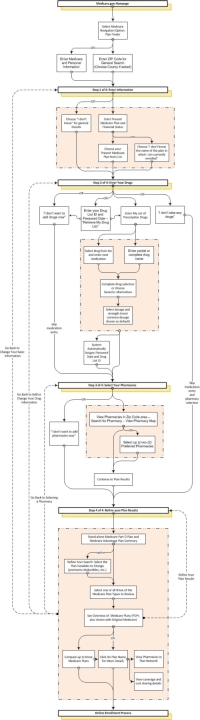
Here is the Big Picture: A View of the entire Medicare Plan Finder Process
For people who love diagrams, here is a general overview showing the Medicare.gov Part D Plan Finder. The workflow does change occasionally and if you find an error, please let us know, as we mentioned above, - you can click here for our Help Desk contact form. Please notice that some Plan Finder screens or areas handle more than one decision. Also, some parts of the Medicare.gov Plan Finder allow a user to go back and change information. However, other parts of the Plan Finder do not permit someone to change information once it is saved.
- Sign-up for our Medicare Part D Newsletter.
- PDP-Facts: 2025 Medicare Part D plan Facts & Figures
- 2025 PDP-Finder: Medicare Part D (Drug Only) Plan Finder
- PDP-Compare: 2024/2025 Medicare Part D plan changes
- 2025 MA-Finder: Medicare Advantage Plan Finder
- MA plan changes 2024 to 2025
- Drug Finder: 2025 Medicare Part D drug search
- Formulary Browser: View any 2025 Medicare plan's drug list
- 2025 Browse Drugs By Letter
- Guide to Consumer Mailings from CMS, Social Security and Plans
- Out-of-Pocket Cost Calculator
- Q1Medicare FAQs: Most Read and Newest Questions & Answers
- Q1Medicare News: Latest Articles
- 2026 Medicare Part D Reminder Service